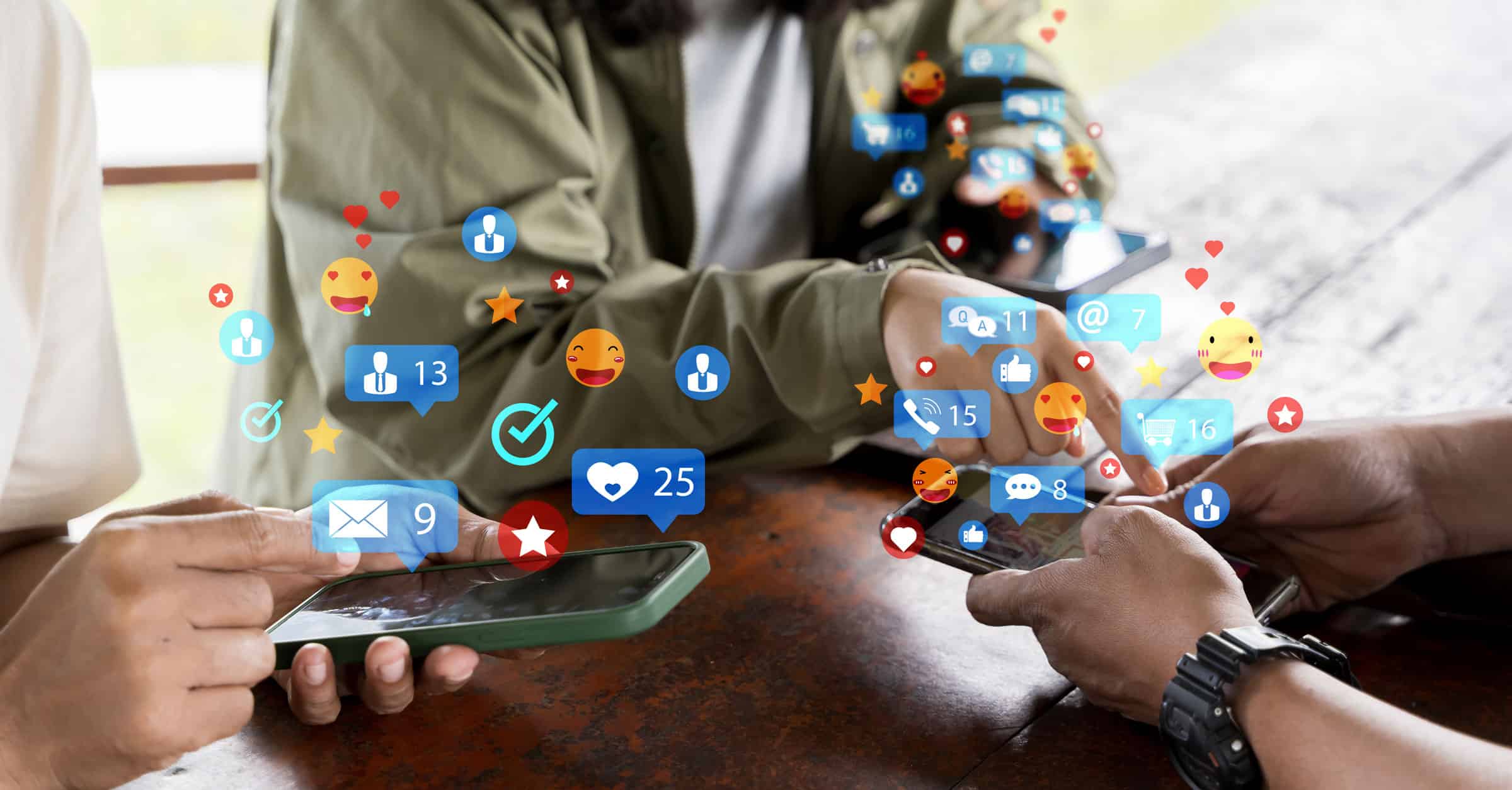Budgeting can feel tough, but it is essential for effective money management. Not everyone is capable of budgeting successfully though, which is where Microsoft Excel proves so invaluable. Excel is an extremely helpful tool for managing finances, whether for personal budgeting or professional financial planning. Excel simplifies budget creation while also enabling in-depth financial analysis easily. For anyone who is in the financial sector, the easy-to-use charts, formulas, and analysis tools make Excel indispensable.
Need for Excel in Budget Tracking
Excel allows you to centralize your financial data whether it’s for personal savings, retirement planning or business expenses. Unlike standard budgeting programs, Excel offers no limits, and you can create budget sheets that work well into your own income and expenditure models. With features like auto-summing, conditional formatting and chart creation, Excel makes it easy to track spending and set spending limits, giving you better control over your finances.
Basic Budget Tracking in Excel
- Create a New Workbook – Start with a blank sheet and name it “Budget;,” then create columns for Income, Expenses, and Savings.
- List Your Income Sources – Include salary, freelance work, investments, etc., and use the SUM function to automatically calculate total expected and actual amounts.
- Classify Your Expenses – Break down expenses into categories like rent, utilities, groceries, and entertainment, adding subcategories for precision.
- Apply the SUM Function – At the bottom of your columns, use SUM to calculate totals for each section.
- Use Conditional Formatting – Highlight overspending by setting color codes for categories that exceed their set limits.
- Add Visuals with Charts – Use pie charts and bar graphs to visualize spending percentages and compare monthly expenses.
This combination of formulas, visual tools, and organization helps keep your budget clear and easy to manage.
Advanced Budget Tracking with Excel
Excel also has advanced features that make it suitable for complex financial tracking and planning. If you find this a a bit daunting, that’s fine (and natural! )This is where you hire Microsoft Excel experts to maximize its capabilities –
- Pivot Tables – A tool to summarize large datasets by category, date, or amount, helping you identify financial trends. You can analyze your expenses solely during a period or compare spending across different categories.
- Using Access with Excel – Excel paired with Microsoft Access is a tactical choice for large datasets; both integrations help create relational databases, aiding in the management of large treasury records.
- Automation Using Macros – Excel Macros automate repetitive tasks, such as updating budgets or generating reports, saving time and reducing errors. Setting up workflows customized with Visual Basic for Applications (VBA) also reduces the time taken and minimizes human errors.
- Financial Forecasting – Included in Excel are quite advanced financial functions such as NPV (net present value), IRR (internal rate of return), and PMT (payment), and these are basic requirements for planning and investment analysis.
- Creating Customized Dashboard – An Excel expert creates C-level dashboards that present relevant data, visualizations, and performance indicators in real-time, all from one screen, helping to provide valuable insights about the information which will further assist the decision-making process.
Best Practices to Consider for Budget Tracking in Excel
To make the most out of your Excel-created budget, you can consider these best practices –
- Keep It Simple – Avoid overcomplicating your spreadsheet. Start with a straightforward setup and add complexity only as necessary. This approach makes your budget easier to manage and understand.
- Update Regularly – Make it a habit to update your budget spreadsheet regularly. Record all expenses and income as they happen or at least weekly. This habit keeps your budget current and helps you avoid surprises.
- Use Templates – Excel has many pre-designed budget templates available that you can customize to fit your specific needs. These templates offer a great starting point and save time.
- Regular Analysis – Periodically review your budget to ensure it reflects your current financial situation. Look for patterns in your spending and consider adjusting your budget categories or limits if necessary.
- Back-Up Your Data – If you rely on Excel for extensive financial planning, back up your data regularly. This is especially important if your spreadsheet includes years of financial records.
Why Hire Microsoft Excel Experts for Financial Planning?
While Excel is intuitive for basic budgeting, advanced financial planning requires expert knowledge. Hire Microsoft Access expert who brings expert knowledge of the maneuvering of complex functions, financial forecasting, and automation through macros. If you are managing extensive datasets or integrating Excel with other systems, hiring a Microsoft Office Excel expert can help optimize data management and automate financial workflows. For tailored solutions like custom dashboards and automated reporting, expert help ensures that your financial management system fits your needs and provides real-time insights for swift decision-making.
To sum up, Microsoft Excel is an effective tool for both personal and business financial management, offering features that scale everything from basic budget tracking to advanced financial analysis. With its user-friendly setup, Excel makes it easy for anyone to track expenses and income, while its powerful functions provide options for complex financial planning. If your needs exceed basic budgeting, Microsoft Excel experts can help unlock its full potential, making financial planning simpler and more efficient.